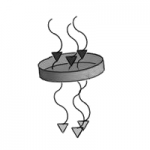System Requirements – Windows
System Requirements – Windows
Overview
Enscape uses ray tracing for its real-time rendering, and almost all the calculations that Enscape performs are being handled on the graphics card (GPU). For this reason, your computer must at least meet the minimum recommended system requirements set out below.
Furthermore, although not a requirement, we do recommend that you use Enscape with dual monitors, as Enscape is optimized to work on a dual monitor setup.
Required CAD/BIM Software
The Enscape for Windows plug-in is provided for the following host applications:
- Revit 2022, 2023, 2024, and 2025
- SketchUp 2022, 2023 and 2024
- Rhino 7.0 and 8.3 (or later)
- Archicad 25, 26, 27 and 28
- Vectorworks 2023 (Service Pack 1 or later), 2024 and 2025
Enscape is not provided as a plugin for Revit LT because Revit only allows the addition of third-party plugins in the the full version of the software. This is a limitation set by Autodesk.
On Windows, the Enscape plugin will be installed for all of the above listed host applications by default unless otherwise specified by the user during the installation process. This means you do not require a dedicated installer specific to each individual host application, and you can specify which CAD or CAD’s you want to install Enscape for during the installation procedure.
We recommend updating your CAD application listed above to the latest software release/update version available from the manufacturer to have all fixes and improvements available.
Note: There are conflicts with two other Revit plugins: Colorizer and Techviz. To avoid incompatibilities, please uninstall them before using Enscape.
System Requirements
Enscape performs its renders using your graphics card (GPU), but the GPU has to have dedicated VRAM, and not shared VRAM as found with Intel Integrated Graphics chips. If your systems CPU and RAM are capable of handling Revit, for instance, and you have a capable GPU, Enscape should work. A good CPU can speed up Enscape’s loading times. The system requirements to run Enscape, as well as the Standalone Executable files that can be exported from Enscape, are identical.
It is also recommended that your internet connection is fast and stable, and that you should use a direct cable connection and avoid using a Wi-fi connection where possible, as this can slow down the Asset Library loading times.
Note: Real-time rendering performance is affected by the project size, and therefore the following table provides the minimum GPU specifications that we recommend where large CAD/BIM projects are regularly being worked on. Where VR is listed, the GPU’s clock speed (processor) has more relevance than the amount of VRAM, although you should always try to use a GPU with as much VRAM as possible.
| Windows OS | Minimum Requirements | Recommended Requirements | VR Requirements |
|---|---|---|---|
| Operating System | Windows 10 or higher | Windows 10 or higher | Windows 10 or higher |
| Graphics Card | Intel Arc A310, NVIDIA or AMD dedicated GPU with 4GB VRAM that supports Vulkan 1.1 NVIDIA GeForce GTX 900 series / Quadro M series and newer AMD Radeon RX 400 series / equivalent Radeon Pro series and newer The latest available drivers or at least our recommended drivers |
NVIDIA GeForce RTX 3070 Ti or AMD RX 6800 The latest available drivers or at least our recommended drivers |
NVIDIA GeForce RTX 4070 Ti or AMD RX7900 XT The latest available drivers or at least our recommended drivers |
| VRAM | 4GB VRAM | 8GB VRAM | 12GB VRAM |
| VR Headsets | Meta Quest 3 HTC Vive Pro 2 Refer to the hardware requirements in our Virtual Reality Headset guide |
||
| Additional Software Requirements | The Enscape installer will check for the presence of additional software required to run Enscape. If that software is not present the installer will prompt you to download and install whatever is missing from your system. For deploying Enscape via Command Line, here’s a list of that required software: |
||
| Machines Without Dedicated GPUs |
|
||
| Unsupported Hardware | Radeon 6000 mobile GPU’s SLI Note: you may still experience a performance boost by using SLI AFR mode, which is a setting that can be selected in your NVIDIA driver properties. In cases where you have multiple GPU’s, Enscape will only utilize one of those GPU’s. Only docking stations that support accelerated graphics will work with Enscape. |
||
| Known Issues: |
If using Revit, there are known conflicts with two other Revit plugins: Colorizer and Techviz. To avoid incompatibilities, please uninstall them before using Enscape. DLSS and Hardware Accelerated Ray Tracing is not supported on the NVIDIA GTX 1660 product line and although the GTX 1660 cards can run RTX features, you will likely experience many performance issues. Therefore, it will be disabled in version 4.0 and above. Users with previous versions of Enscape can still use it (performance issues may occur). The same applies to NVIDIA T1000 and T2000 graphics cards. In this scenario we highly recommend disabling RTX for these GPU’s. |
||
For the minimum recommended GPU’s listed above, some performance gains are possible if you experience poor performance.

NVIDIA

AMD
Recommended Graphics Drivers
Enscape should work if your GPU is capable of running the minimum recommended drivers listed below. Although we always advise that you should be running the latest available drivers for your GPU, sometimes the latest available GPU drivers can cause unforeseen issues and in such a case we strongly advise that you roll back to the drivers listed here:
NVIDIA
- Official link for downloading NVIDIA drivers: https://www.nvidia.com/Download/index.aspx
- If you don’t want to miss an update for your NVIDIA graphics card, we recommend installing the NVIDIA GeForce Experience; this way you will always be up to date.
Enscape v4.2:
- Quadro: R550 U9 (553.09) – https://www.nvidia.com/en-us/drivers/details/232670/
- GeForce: 565.90 – https://www.nvidia.com/en-us/drivers/details/232868/
Enscape v4.1:
- Quadro: R550 U6 (552.55) – https://www.nvidia.com/Download/driverResults.aspx/225990/en-us/
- GeForce: 556.12 – https://www.nvidia.com/Download/driverResults.aspx/228212/en-us/
Enscape v4.0:
- Quadro: R550 U3 (551.61) – https://www.nvidia.com/download/driverResults.aspx/220207/en-us/
- GeForce: 551.76 – https://www.nvidia.com/download/driverResults.aspx/221876/en-us/
Enscape v3.5:
- Quadro: R525 U7 (528.95) – https://www.nvidia.com/Download/driverResults.aspx/204574/en-us/
- GeForce: 531.79 – https://www.nvidia.com/Download/driverResults.aspx/204772/en-us/
Enscape v3.4:
- Quadro: R510 U6 (512.78) – https://www.nvidia.com/download/driverResults.aspx/189362/en-us/
- GeForce: 512.95 – https://www.nvidia.com/download/driverResults.aspx/189682/en-us/
Enscape v3.3:
- Quadro: R510 U4 (512.15) – https://www.nvidia.com/Download/driverResults.aspx/187238/en-us
- GeForce: 512.15 – https://www.nvidia.com/Download/driverResults.aspx/187304/en-us
Enscape v3.2:
- Quadro: R470 U6 (472.47) – https://www.nvidia.com/Download/driverResults.aspx/183584/en-us
- GeForce: 472.47 – https://www.nvidia.com/Download/driverResults.aspx/183577/en-us
Enscape v3.1:
- Quadro: R470 U1 (471.11) – https://www.nvidia.com/Download/driverResults.aspx/176854/en-us
- GeForce: 471.11 – https://www.nvidia.com/Download/driverResults.aspx/176524/en-us
AMD
- Official link for downloading AMD drivers: https://support.amd.com/en-us
- If you don’t want to miss an update for your AMD graphics card, we recommend installing the AMD Driver Autodetect, this way you will always be up to date.
Enscape v4.2:
- Professional (RadeonPro/FirePro): 24.Q2 – https://www.amd.com/en/support/downloads/drivers.html/graphics/radeon-pro/radeon-pro-wx-x100-series/radeon-pro-wx-7100.html
- Gaming: Adrenalin 24.9.1 – https://www.amd.com/en/support/downloads/drivers.html/graphics/radeon-rx/radeon-rx-vega-series/radeon-rx-vega-64.html
Enscape v4.1:
- Professional (RadeonPro/FirePro): 24.Q1.1 – https://www.amd.com/en/support/downloads/drivers.html/graphics/radeon-pro/radeon-pro-wx-x100-series/radeon-pro-wx-7100
- Gaming: Adrenalin 24.3.1 – https://www.amd.com/en/support/downloads/drivers.html/graphics/radeon-rx/radeon-rx-vega-series/radeon-rx-vega-64
Enscape v4.0:
- Professional (RadeonPro/FirePro): 24.Q1 – https://www.amd.com/en/support/professional-graphics/radeon-pro/radeon-pro-wx-x100-series/radeon-pro-wx-7100
- Gaming: Adrenalin 24.1.1 – https://www.amd.com/en/support/graphics/radeon-rx-vega-series/radeon-rx-vega-series/radeon-rx-vega-64
Enscape v3.5:
- Professional (RadeonPro/FirePro): 23.Q1.1 – https://www.amd.com/en/support/professional-graphics/radeon-pro/radeon-pro-wx-x100-series/radeon-pro-wx-7100
- Gaming: Adrenalin 23.4.3 – https://www.amd.com/en/support/graphics/radeon-rx-vega-series/radeon-rx-vega-series/radeon-rx-vega-64
Enscape v3.4:
- Professional (RadeonPro/FirePro): 21.Q4 – https://www.amd.com/en/support/professional-graphics/radeon-pro/radeon-pro-wx-x100-series/radeon-pro-wx-7100
- Gaming: Adrenalin 2020 Edition 22.5.1 Optional – https://www.amd.com/en/support/graphics/radeon-rx-vega-series/radeon-rx-vega-series/radeon-rx-vega-64
Enscape v3.3:
- Professional (RadeonPro/FirePro): 21.Q4 – https://www.amd.com/en/support/professional-graphics/radeon-pro/radeon-pro-wx-x100-series/radeon-pro-wx-7100
- Gaming: Adrenalin 2020 Edition 22.3.2 Optional – https://www.amd.com/en/support/graphics/radeon-rx-vega-series/radeon-rx-vega-series/radeon-rx-vega-64
Enscape v3.2:
- Professional (RadeonPro/FirePro): 21.Q3 – https://www.amd.com/en/support/professional-graphics/radeon-pro/radeon-pro-wx-x100-series/radeon-pro-wx-7100
- Gaming: Adrenalin 21.10.3 Optional – https://www.amd.com/en/support/graphics/amd-radeon-5700-series/amd-radeon-rx-5700-series/amd-radeon-rx-5700-xt
Enscape v3.1:
- Professional (RadeonPro/FirePro): 21.Q2 – https://www.amd.com/en/support/professional-graphics/radeon-pro/radeon-pro-wx-x100-series/radeon-pro-wx-7100
- Gaming: Adrenalin 21.6.2 Optional – https://www.amd.com/en/support/graphics/radeon-rx-vega-series/radeon-rx-vega-series/radeon-rx-vega-64
System Support
If you run into trouble, let us know by using Enscape’s Feedback function or contact us here. There are plenty of different system configurations and we are working every day to support more of them.