COVID-19: Working From Home Tips to Get You Through the Crisis
Having the flexibility to work from home on a regular basis, or as and when needed – such as in the midst of a Coronavirus pandemic, certainly has its advantages.
But for some professionals, including architects and designers, it’s a completely new concept that has never been tried and tested – what happens with software licenses? How can you best collaborate with colleagues and clients? How do you stay visible and keep up productivity?
If your company is planning on introducing flexible working or home working contingencies, whether or not it’s related to the current health crisis, here are a few remote working tips to help you get the most out of your new (even if temporary), working environment.
NOTE: We’ll cover specific advice for Enscape users on using Enscape at home in this article.
GET ACCESS TO HARDWARE, SOFTWARE AND DATA
Architect, author and Revit expert Dan Stine explains what you’ll need to consider when it comes to your hardware, software and data needs.
Hardware and Internet Requirements
Before you start working at home, you need the right hardware in place. Do you have a company laptop, a company desktop or a home computer (i.e. personal computer) that is appropriate for home use? Connect with your IT department and make sure that you have the right hardware to get started.
Next, think about your internet service. Working remotely requires reliable internet. A wired connection is preferential, but a decent wireless connection can also work. Although common in the USA, keep in mind that not all plans provide unlimited data, so that could be a challenge with the large datasets architects and engineers often work with.
With a home internet service, consider bandwidth – both up and down speeds (Autodesk recommends symmetrical 25 Mbps), and find out if you have data caps and what the overage rates are.
Accessing Software Licenses
You need to make sure that you’ll be able to access your software licenses when working from home (click here for a more detailed look into software licensing).
Some licenses will allow you to work from anywhere. For example, if you use Enscape as your real-time rendering tool, then you can access a fixed-seat license or a floating license (with internet) from anywhere, be it a company desktop in the office, a laptop away from the office, or even a personal computer at home (although you will need Enscape installed locally as well – see the next section below, for specific information on using Enscape in a home-working environment.). This is also true for architect staples like Adobe Creative Suite and Microsoft Office.
Autodesk products currently offer multiple ways to work remotely. First, for network-based licenses, a license may be checked out for a specific amount of time on a company laptop. Second, named-user accounts may install the product on two devices (concurrent use is forbidden). Thirdly, a special ‘home use’ license is available for each network license a company has; note that this cannot be installed on any company-owned computers.
It is also possible to checkout a network license for Rhino and SketchUp Pro.
Accessing Project Data
After considering both hardware and software, the next critical piece of the working from home puzzle is understanding where project data lives and how to access it. For most, the data lives on local servers (LAN or WAN). For others, some project data is stored in the Cloud, e.g. Revit projects living in Autodesk’s BIM 360 Design.
The options to access company servers range from using a Virtual Private Network (VPN) to connect your company computer to the office, to using Remote Desktop (RDP) to remote control your work computer from home. Additionally, some companies use VDI, which allows both company and personal computers to connect to a virtual desktop loaded with all the required applications based on staff roles.
When Revit models are housed in BIM 360 Design, the remote user can directly access the project without needing to connect to the office. This is especially true if using an AEC cloud-based content management tool like CTC Software’s Hive to load standard company details and families.
So before leaving the office, ask IT to advise you on how to access your files and project data if you haven’t tried working away from the office before.
ENSCAPE USERS: Working Remotely With Enscape
Here is some guidance on how to use Enscape from home.
If your computer at home is powerful enough to run Enscape and you want to use Enscape for your own design work, rendering creation or other daily work, you’re good to go. Take Enscape home with you! Grab your license key (for example from our License Center) and install Enscape on your home computer. That’s it!
If you’re planning to use Enscape to present to a colleague or customer, the same procedure works fine. Just make sure to use an online video meeting tool as described later on in this article.
If your computer at home is not so powerful, then you should be aware that the regular Windows Remote Desktop solution (RDP) does not support OpenGL 4.4, which is needed by Enscape to run. Thankfully however, NVIDIA has just created a tool to help accelerate Windows Remote Desktop streaming with GeForce drivers R440 or later. You can learn more about the executable that you can download here.
Another solution, other than just having a powerful machine at home, laptop at hand or using the NVIDIA executable, is for your company to provide a dedicated server using Windows Server 2019, which provides Windows RDP with OpenGL support while Hardware Acceleration is enabled. This way, one centralized server hosted by your company can enable a number of designers to work with Enscape, even if their available hardware is not powerful for Enscape. Of course, you should also check the requirements of the CAD you are using in regards to RDP.
Before using Enscape at home, it’s advisable to check with your administrator to ensure that you have everything that is required.
STAY VISIBLE AND OVER COMMUNICATE
Next up on our list of working from home tips – visibility and communication.
One of my favorite tools that I frequently use when working remotely is Slack – an instant communication tool that helps keep teams connected. It’s the first thing that I open and check when I power up my laptop each morning.
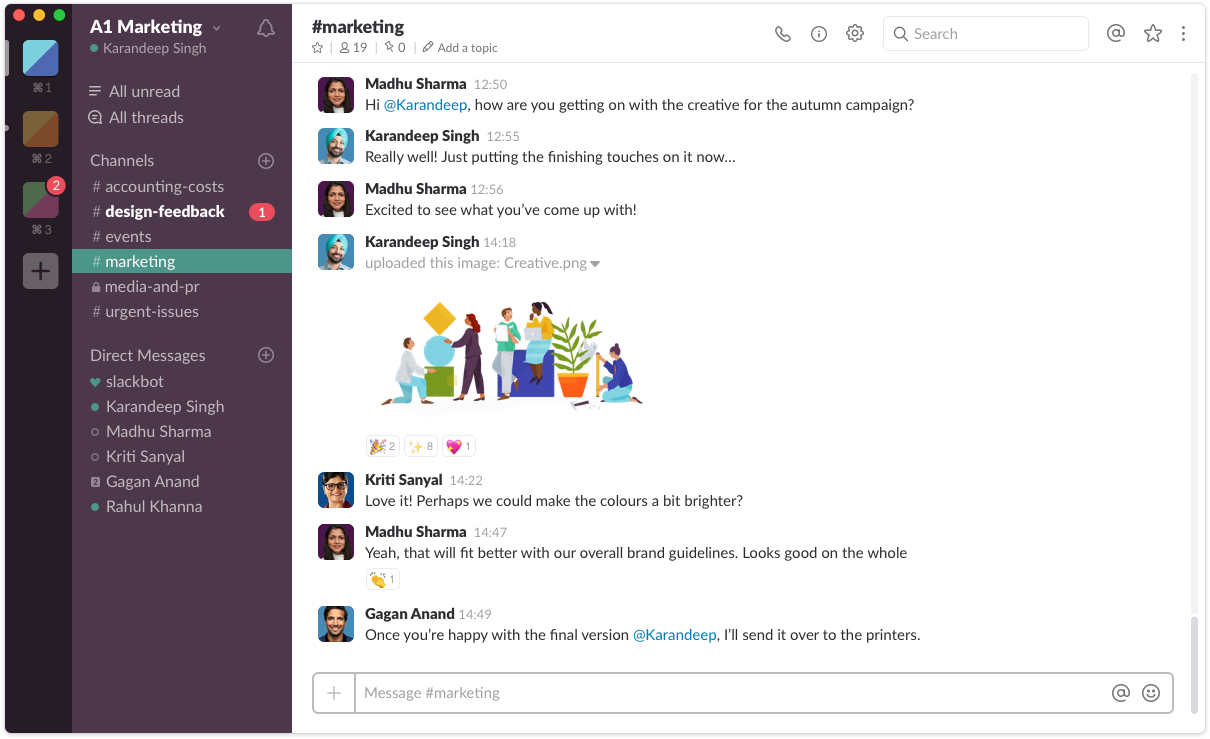
Slack: A Communication Tool for Teams
Often used by both on-site and off-site employees, tools like Slack can help to quickly communicate company-wide messages via dedicated announcement channels and provide a place for teams to connect and keep projects moving with messaging streams that eliminate the need for endless email threads.
The instant messaging functionality means that you can get fast answers to your questions, either via private one-to-one or group messages.
And with a variety of status options, it’s easy to stay visible and share your availability with colleagues – whether you’re at your desk, on a meeting, or even out sick or on vacation.
When working remotely, it’s important to stay visible and over communicate. Those ad-hoc conversations that happen when you see a colleague in the kitchen or coming out of a meeting aren’t as common when you work from home, so it’s a good idea to pro-actively use tools such as instant messaging to keep collaboration channels open and to feel better connected with your teams.
Slack offers a lot of great advice for getting the most out of Slack as a remote worker – check out their tips: Your Guide to Working Remotely in Slack.
USE TOOLS TO KEEP COLLABORATING WITH COLLEAGUES AND CLIENTS
It’s not uncommon for clients and even colleagues to be based in different locations. Gensler, the largest architectural firm in the world with over 6,000 employees, have office locations in 50 different cities that come together to work on their projects:
On any one project, we may have three, five, or 10 offices working to provide world-class design thinking and integrated, seamless delivery.
Andy Cohen – Co-CEO, Gensler
With team members and clients based afar, there will be times when you need to connect and collaborate virtually, and to do this, you’ll need to have the right tools in place.
Online Video Meetings
Video meetings offer an affordable way for companies of all sizes to meet online and are particularly popular when travel is not possible.
With the aid of screen sharing, you can share whatever is on your screen – so it’s still possible to walk colleagues and clients through your design concepts and deliver a presentation.
It’s also possible to record meetings, and share that recording with non-attendees. Meeting notes can even be transcribed automatically by some meeting tools, helping everyone keep track of key decisions and action items.
If you plan on using a webcam, then be mindful of how your background would appear – you may be working from home, but you still want to look professional. Alternatively, you could look into Microsoft Teams whose meeting tool automatically blurs your background for you.
Screen and Video Recording
I recently worked with a software developer in Hawaii (I’m based in Brazil). I had questions over how to use a certain piece of software, and I was sent step-by-step instructions via a short video that was created for me – I could see her screen and could hear her walking me through everything. It was brilliant!
So, if there is something that you need to explain to a client or colleague and you haven’t got time for an online meeting, or you want to share something that can be referred back to, try using a free screen and video recording tool such as Loom. It’s very simple to use, and is perfect for when you want to provide a quick instructional video.
Project Management Solutions
Another collaboration tool worth exploring is project management software. Particularly useful when working as part of a distributed team on small or complex projects – project management tools provide excellent visibility into open and completed tasks and help teams hit their deadlines and reach their goals.
File Sharing
Sharing images or videos can be tricky given that their file sizes are typically quite large. But if you’ve created an animation or a rendering of your 3D model with Enscape, then there are several exporting options which make it easy to share and allow others to review your projects. You can learn more about exporting in Enscape here.
Cloud-Based Documents
Cloud-based collaboration tools such as Google Docs, are ideal for when you want others to view, edit and comment on your documents simultaneously.
Simple create your document and share it with your teammates. You can get a shareable link, or email your document directly from the Google Doc itself. Make sure that you enable editing rights to allow others to make edits. Click: Share > Advanced > Change > On – Anyone with the link > Access: Anyone ‘Can edit’:
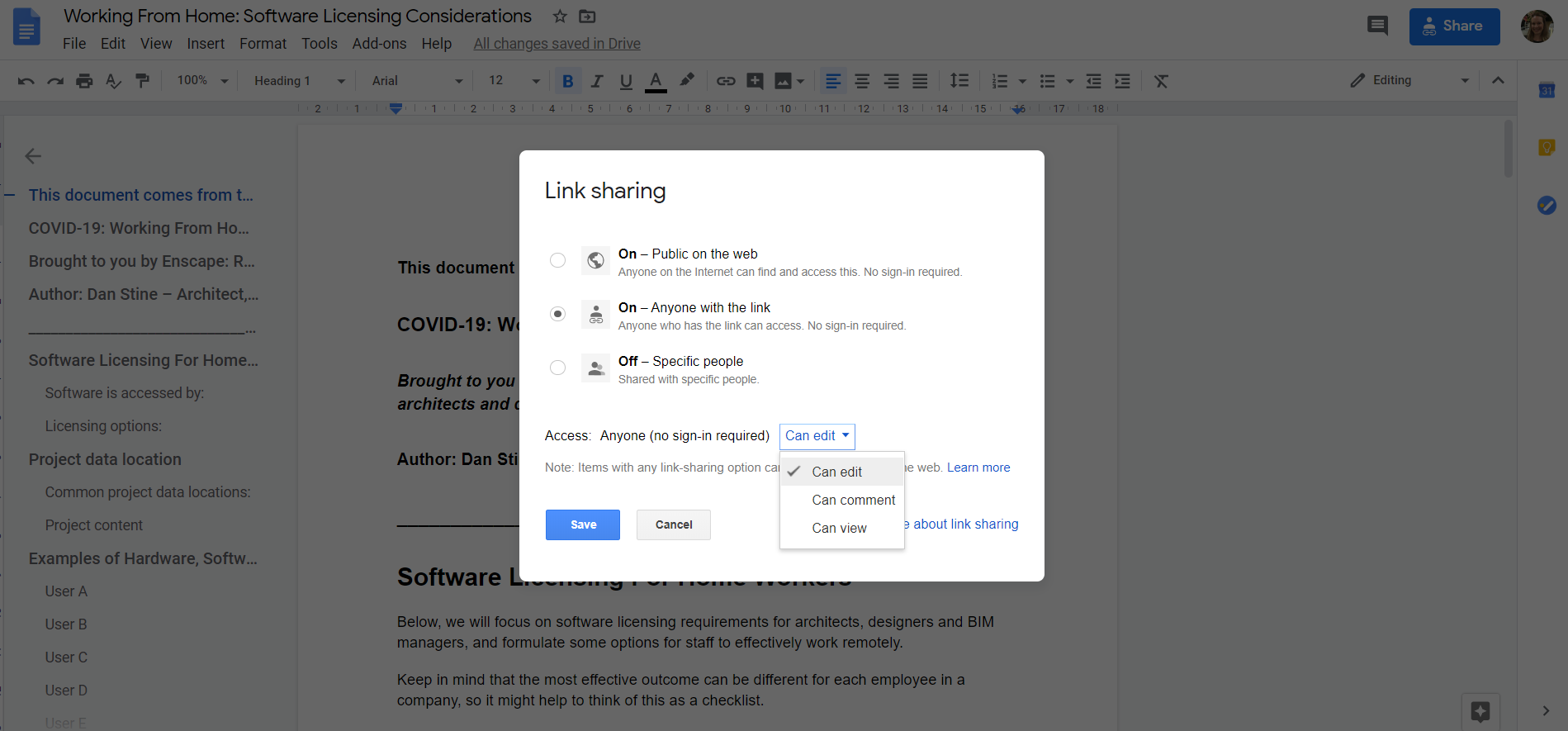
Google Docs: How to Enable Editing Rights
STILL DRESS FOR WORK
It may be tempting to dress for comfort when working from home, but studies have shown that what you wear influences how you act.
Getting dressed for work immediately sets your mindset to ‘work-mode’, inspires abstract thinking and gives you a feeling of competency which can help boost your working day.
Not to mention that if you’re invited to an unplanned last-minute video meeting, you’ll look and feel more professional if you’re dressed for work, rather than home.
TAKE CARE OF YOUR HEALTH
Most of us have probably heard that sitting at a desk for extended periods is not great for you.
A desk that offers both seated and standing options is ideal for both home and office use. But if you don’t have one, you’ll need to build in regular breaks and raise your screen to prevent discomfort.
If you are using a laptop and either have a spare keyboard or can bring your keyboard home from the office, raise your laptop and connect your keyboard so that your eyes are in line with the top of the screen. This is far better for your neck.
Another thing that I do when working from home is to deliberately use a small glass of water so that I have to regularly get up to re-fill it. My back and legs appreciate the short walk to the kitchen, and my eyes are also thankful for a break from my screen.
One final piece of advice I have here, is to eat lunch away from your desk and even slip in a quick walk if you can. This gives your brain the chance to be distracted, which can lead to greater creativity, it helps you rack up your steps for the day, and it also keeps your work area crumb free, with less germs!
Here are a few additional tips that apply to both office and remote workers from Lifehack: How You Can Stay Healthy Even Though You Sit At A Desk All Day
CREATE THE RIGHT WORKING ENVIRONMENT
Lastly, if you’re working from home, try to find the best place to work that will be comfortable, practical, yet quiet enough for you to be able to concentrate.
If you miss the buzz of the office and are finding it strange working in a quieter environment, don’t be tempted to turn on the TV – it will more than likely distract you.
Instead, choose instrumental music or songs that are familiar to you – YouTube offers an enormous number of classical tracks that can provide calming background music that may even stimulate your creativity and productivity.
IN SUMMARY
Having the flexibility to work from home is often seen as a perk – especially as it means you can skip the commute to the office and get back some of that precious time to do what matters to you.
It’s also enormously helpful to have the option if you and your company are trying to reduce the risk of spreading and catching viruses such as the now infamous Coronavirus.
It might seem strange at first, but once you’ve got your to-do list in place and have implemented a few of the tips mentioned in this article, you’re sure to be as productive, if not more so, than when you’re in the office.
Enjoy the change of scenery and I hope you feel inspired when working in a new space!
In this article we mentioned Enscape – our real-time rendering and virtual reality tool. If you’d like to start creating your own renderings from the office or from home, try Enscape for free for 14-days! Get your free trial here.