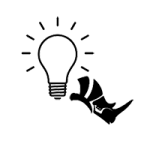Memory considerations for ray-traced shadows
Memory considerations for ray-traced shadows
Overview
Ray-traced sun shadows is a GPU-memory intensive feature. When there is not enough available GPU memory left, the feature will be disabled automatically. It can be re-enabled after restarting the renderer. However, you should make sure to free up some GPU memory before trying to enable it again. Let’s look at some suggestions you could try apart from upgrading the GPU to a model with more VRAM.
Optimize your scene
The memory requirement depends on the amount of geometry in the scene. You could try to simplify the scene by (temporarily) removing some geometry not required for the export (video/still image) you want to create.
- This is especially true for highly tessellated models imported into the scene, i.e. models with a large number of triangles. The Enscape assets are designed to be of high quality with an optimized number of triangles.
- When we receive some of your projects that have problems with reflections/shadows not showing up, most of the time we find some pretty triangle-heavy objects that are too small to even notice their geometric quality. These objects would offer the same visual quality if their triangulations were halved and they would free up space for other objects to be used.
- One way to do this is to hide most of your scene’s objects and show them one by one or group by group based on what is actually needed for the shots until the memory error appears. This can be an implicit way to find which objects have the heaviest impact on the scene.
- Another consumer of video memory are textures. While Enscape tries to optimize texture resolution depending on the use of the texture within the project, you can gain a lot of video memory by:
- reducing the number of textures in the scene, e.g. by reusing the same texture (maybe with a tint color or with a different mapping) on multiple objects. If the same texture is used on multiple objects that texture will only consume video memory once.
- reducing the resolution of textures. In some cases the resolution of a texture can be reduced without visual impact, i.e. if the textured geometry is never viewed in a close-up. Also, tiling textures can be used instead of large un-tiled textures in some cases.
Lower the quality level
Higher quality levels have a greater demand on GPU memory. Depending on your needs, you can reduce the quality level in Enscape. Ray traced sun shadows are available in all quality levels, so it might be an option to switch to a lower quality level to free GPU memory for ray traced sun shadows.

Rendering Quality Slider
Disable animated vegetation
Animated models potentially use a lot more GPU memory than non-animated ones. Switching off wind by reducing its intensity to zero allows Enscape to optimize that and handle animated vegetation the same way as non-animated models and potentially reducing the memory footprint.
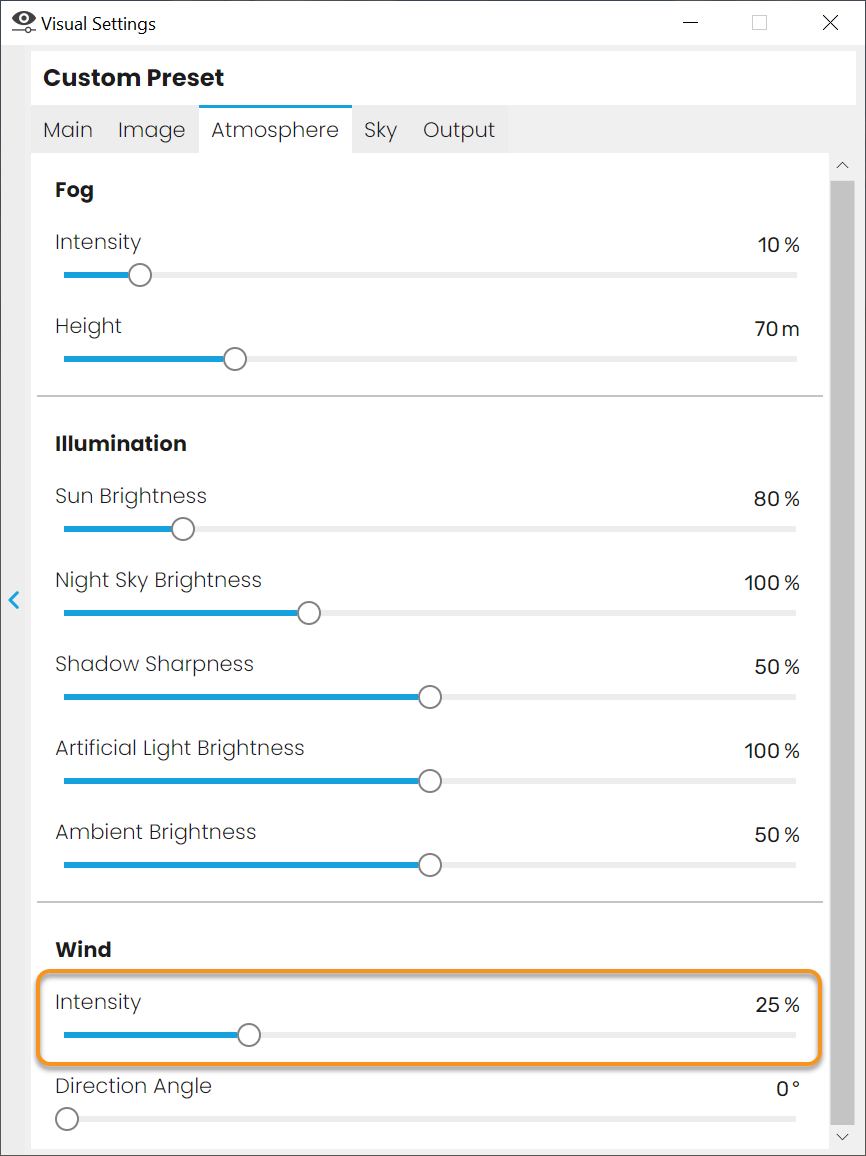
Wind Intensity Slider
Lower the resolution of your rendering
Higher resolutions also increase the GPU usage. When the resolution is changed we not only scale the image that we are generating but also a lot of secondary resources stored on the GPU. These resources help with the lighting calculations or transparency, etc.

Resolution Settings
Free up GPU memory
GPU memory is a shared resource in a computer. All running applications share the same memory. If there are multiple applications running that use GPU memory, closing some of them might free up enough GPU memory to use the ray traced sun shadows.

Windows Task Manager Process Tab
For further considerations on performance, refer to this article.