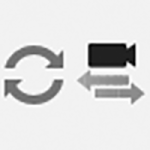Live Updates and Synchronize Views
Live Updates and Synchronize Views
Live Updates in Rhino
When making changes to materials, lights, objects, etc. via Rhino, these adjustments are instantly recognized and automatically translated into Enscape when Live Updates is enabled. This functionality can of course also be deactivated when required.
Live Updates is also available whilst VR mode is activated. This allows making adjustments to a project which, when implemented, allows the user who is wearing the VR headset to see the corresponding changes in real time. Furthermore, Live Updates are always activated by default. To deactivate this feature, please follow the corresponding instructions set out below.
Pause Live Updates by clicking the Live Updates button:
To enable Live Updates again, simply click the button once more.
Note how the status of Live Updates is shown only in Rhino’s Command line area.

Pause and Resume Live Updates
Synchronize Views in Rhino
Synchronize Views allows synchronizing the view between Rhino and Enscape. Any perspective/movement changes which are executed in Rhino will immediately be translated into Enscape.
This functionality also allows navigation via Rhino only, without having to make use of Enscape’s controls.
To activate Synchronize Views in Rhino, simply press the following button:
Click it again to disable it.
Notice the ‘state’ of this feature is only indicated in Rhino’s Command line.

Pause and Resume View Synchronization
When creating a view from within Rhino, if the Synchronize Views is enabled, this will result in the vertical frustum of the CAD’s camera being used. A visual indicator as to which Field of View (CAD=vertical, Enscape=horizontal) is being used can be seen in the Enscape Visual Settings next to the Field of View option under the Main tab. This vertical or horizontal frustum is then saved along with the View and is always respected, even when Synchronize Views is disabled when the View is selected from the Manage Views list at a later date.