Control and Input
Control and Input
Overview
The following Controls & Input are fixed and can not be changed. Only the Hotkey for taking a Screenshot can be assigned by the user and this option is found in the Renderer Window Settings -> Input section which is opened from within the Enscape Viewport User Interface top toolbar.
Keyboard Shortcuts
Navigation
| Control Binding | Result |
|---|---|
| Scroll (Mouse wheel) | Move camera forward or backward |
| Press (Mouse wheel) | Move camera sideways, upwards or downwards |
| Left mouse button | Rotate camera |
| Left mouse button – double click | Teleport to cursor position |
| Right mouse button | Hold right mouse button to orbit around cursor position |
| Q | Move camera downwards while in FlyMode |
| E | Move camera upwards while in FlyMode |
| W or Up Arrow | Move camera forward |
| S or Down Arrow | Move camera backwards |
| A or Left Arrow | Move camera to the left |
| D or Right Arrow | Move camera to the right |
| SPACE | Toggle between FlyMode and WalkMode |
| SHIFT | Move camera fast |
| CTRL | Move camera faster |
| SHIFT + CTRL | Move camera very fast |
| NumPad 5 | Top View |
| NumPad 2 | Front View (set direction of view to project north) |
| NumPad 8 | Back View (set direction of view to project south) |
| NumPad 4 | Left View (set direction of view to project east) |
| NumPad 6 | Right View (set direction of view to project west) |
| NumPad 0 | Return to the currently selected Named View |
| PageUp / PageDown | Previous View / Next View |
Sun Position
| Control Binding | Result |
|---|---|
| SHIFT + Right mouse button as well as U or I | Adjust time of day |
| SHIFT + U or I | Change the solar angle |
| CTRL + U or I | Change the solar rotation |
| HOME or Pos1 | Reset sun position modification |
Video
| Control Binding | Result |
|---|---|
| V | Enter Video Editor |
| K | Add video keyframe |
| P | Begin Preview from current Keyframe |
| Esc | Exit Preview/Keyframe Editor/Video Editor |
General
| Control Binding | Result |
|---|---|
| M | Show/Hide MiniMap |
| Scroll (Mouse wheel) over MiniMap | Zoom in/out in MiniMap |
| R | Recenter position in Virtual Reality |
| H | Show/Hide instructions in Enscape window |
| B | Show/Hide BIM information window |
| C | Show/Hide Enscape Collaboration Tool |
| Esc | This will generally allow you to close out of most windows, such as the Visual Settings window |
Input Controls in Enscape
You can adjust the mouse speed and movement, spectator height, width, and movement speed, as well as invert the X and Y Axis of the mouse or game controller by opening the Renderer Window Settings’ dialog and select its Input section.
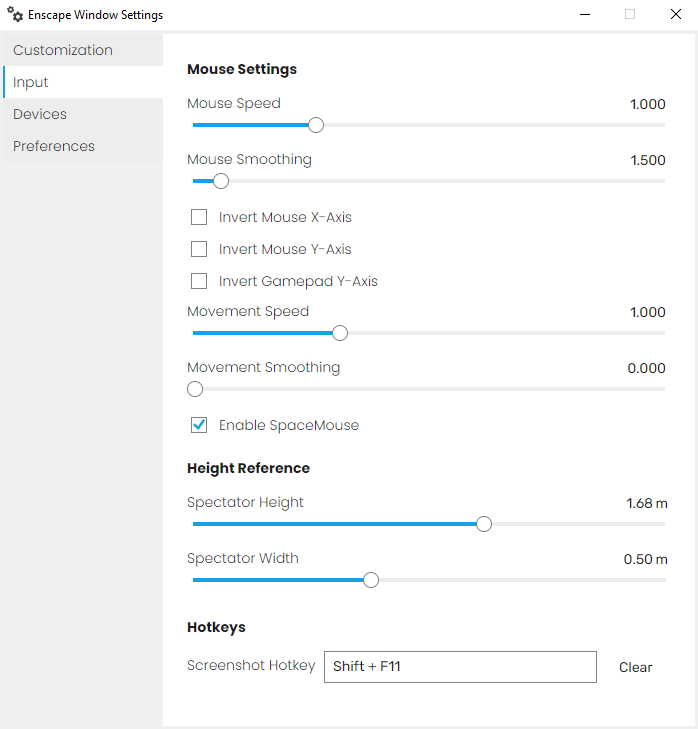
Input Controls
Xbox Controls
Navigation
| Control Binding | Result |
|---|---|
| Left-Thumb-Axis | Move |
| Left-Thumb-Button (press) | Increase movement speed |
| Right-Thumb-Axis | Look around |
| Right-Thumb-Button (press) | Center view |
| Left or Right Trigger | Fly Down or Up |
| A | Toggle between FlyMode and WalkMode |
| Left or Right Shoulder | Adjust time of day |
| Y | Midday |
| B | Midnight |
| Start | Show / Hide instructions |
| Back button | Recenter position in Virtual Reality |
| D-Pad up or down | next or previous view |

X-Box Controller bindings
Note:
- Button “X” is not assigned
- Button “Menu” is not assigned
SpaceMouse
You can enhance your workflow with 3Dconnexion SpaceMouse as well. For information on using SpaceMouse controls with Enscape, refer to the documentation here.
Virtual Reality
You find the controls for virtual reality here.

