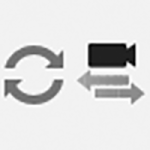BIM Information Panel
BIM Information Panel
BIM Information Panel
Enscape BIM information panel opens within the Enscape window itself and allows easy selection and inspection of all BIM information within a project.
You can open and close the BIM Information panel by pressing the [B] key on your keyboard when the Enscape Viewport is in focus, or by clicking on the associated BIM Mode button.

BIM Mode button.
The BIM Information panel will open on the left hand side of the Enscape window and can be opened in all Projections.

BIM Information Panel in Enscape Viewport
All BIM information is listed and categorized according to how it was entered in Archicad. The BIM Information in Enscape allows you to display and to a certain extent browse BIM Data specified in your project. This information is not editable in the Enscape window and any alterations to the BIM information must be performed in Archicad.
Selecting BIM Information
You can select the element that you want to view the BIM information for in several ways.
You can directly select the element in the project in the Enscape window by moving the mouse over the area of interest, whereby each element will be highlighted, or you can select the element from the list in the BIM Information panel and as you roll the mouse over each element it will become highlighted in the Enscape project.

Selecting BIM Information
You can also use the Search facility to be found at the top of the BIM Information panel, which will return any BIM Information relating to the search term you use. If you hover over the returned results, the top level items will highlight all the objects of that type in the Enscape window, and then by expanding the top level item (by clicking the arrow next to the listed item) will allow you to click on the instances of the top level item to view each intsances available BIM data.

Search BIM Information
Lastly, right clicking on geometry in the Enscape window will provide two options, one option being Show BIM Data.

Show BIM Data