 Faster rendering
Faster rendering
Since the release of Enscape Version 2.0 we have made some new updates to better the overall Enscape experience. With Enscape 2.0.1, we introduced the Automatic Resolution feature. This feature is essential in getting the smoothest and most fluid image possible. If for some reason your system isn’t able to handle the visuals during a walkthrough, Auto Resolution will tune the image resolution to make sure the walkthrough visuals will stay smooth. This is especially useful if you’re working on a 4K monitor on big projects. The visual quality is independent from the Automatic Resolution, you usually won’t even notice the a visual drop in image sharpness due to our smart upsampling. The capture processes (Panorama, Video and Screenshot) are not affected by that.
To make sure this feature is activated do the following:
- Go to Enscape Settings
- Then the General Tab
- All the way at the bottom you will find Automatic Resolution, make sure this is checked
Brighter indirect Lighting
With our realistic global illumination calculation, it can happen that indoor areas can appear too dark to be presented properly. Especially, if you do not have artificial lighting. With this update, you are about to get the option to add ambient brightness. This will allow you to better control the indoor lighting for occluded areas. If you find it too dark or too bright, by adjusting the Ambient Brightness slider, you have more control of the visualizations.
[image-comparator left=”//learn.enscape3d.com/wp-content/uploads/2017/08/ambient0.0.png” right=”//learn.enscape3d.com/wp-content/uploads/2017/08/ambient1.0.png” method=”fade-in” width=”60%” value=”50″ overlayed_slider=”false” hide_slider=”false” link_images=”false”][/image-comparator]
To find the Ambient Brightness settings do the following:
- Go to Enscape Settings
- Go to the Image tab
- Go to where it says Ambient Brightness and move the slider to find the perfect setting for you. By default, it is set to 50% in Enscape

This will give you more control over your preference when it comes to the Ambient Brightness. The best way to get a feel for what it does is to just jump into Enscape and test it. Create beautiful images just like before but with a little more control of the environment.
Performance and Quality with lower Specs and VR
For Virtual Reality and weaker machines, we already offer a different lighting mode without the full global illumination. You can switch between those presets in the main Rendering Quality slider. For the Draft setting (and VR for Medium) we increased the visual quality while strongly accelerating the rendering speed. That should be beneficial for slower machines, great VR and giant architectural projects.

Let’s stay in touch!
If you’d like to have a vote and a say in what Enscape focuses on next then visit the Development Agenda. Enscape users use this to voice their opinions on the new versions. Or visit our Forum to share your work and get feedback! Thank you for using Enscape, we are happy to know what you need in future versions.
 Faster rendering
Faster rendering