People who know me for my Revit books and presentations are often surprised to hear that I have also written books on hand sketching and SketchUp. This week’s post takes a break from Revit and focuses on Enscape’s support for SketchUp. Using a few keywords in your material names and placing special ‘Enscape Objects’ such as light sources, one can quickly turn a SketchUp model into a work of art!

SketchUp model viewed in Enscape
Enscape Objects in SketchUp
Unlike Revit, SketchUp does not have a way to facilitate light sources. To deal with this shortcoming, the Enscape team created a tool within SketchUp, to add special objects which are recognized in Enscape; light sources, sound sources and proxy objects. In this post, I will focus on the light sources.
The next two images simply show the exhibit model in the native SketchUp application. This is a commercial lobby composed of various items downloaded from SketchUp’s 3D Warehouse . Take a minute to notice the various light fixtures and materials employed.
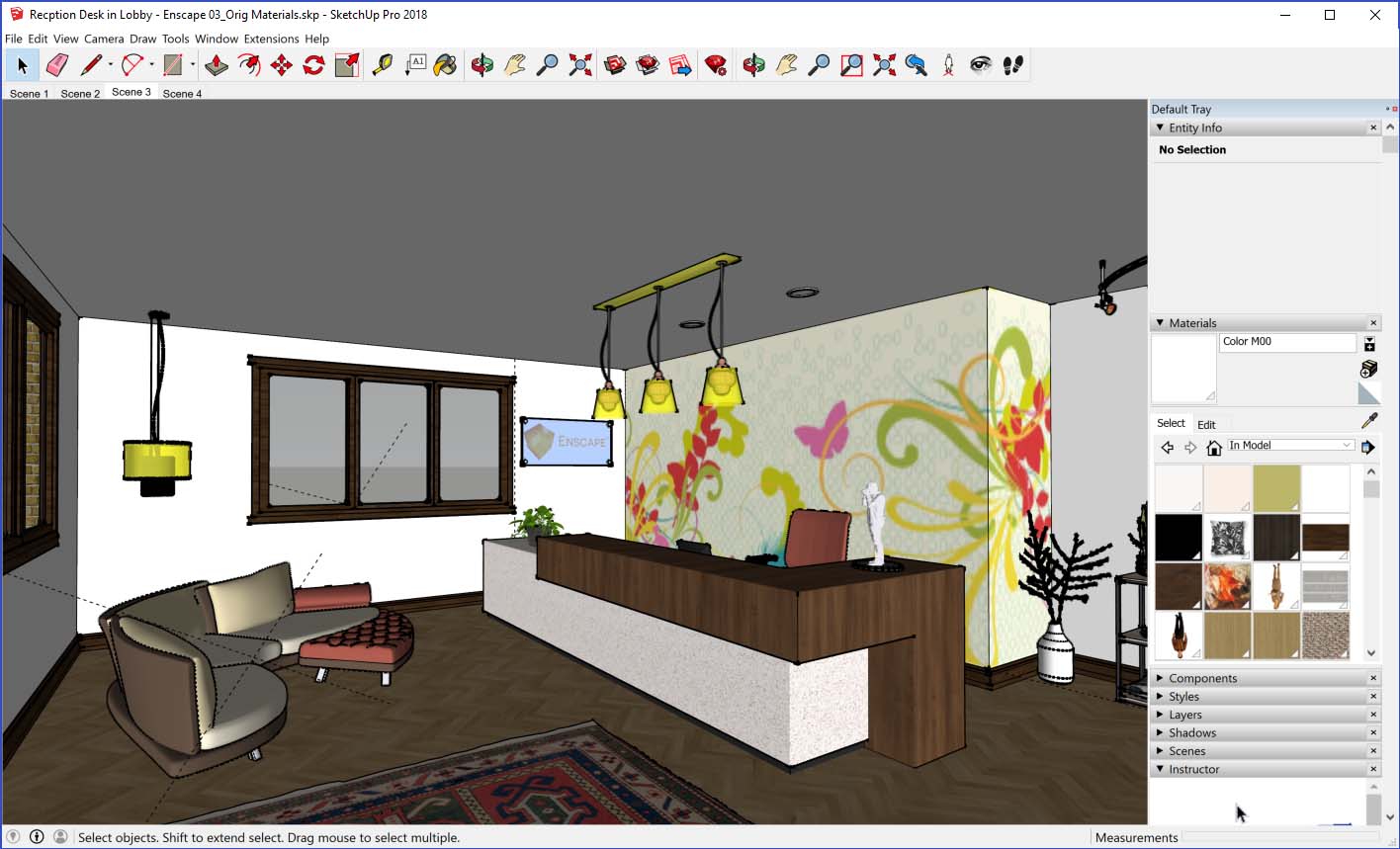
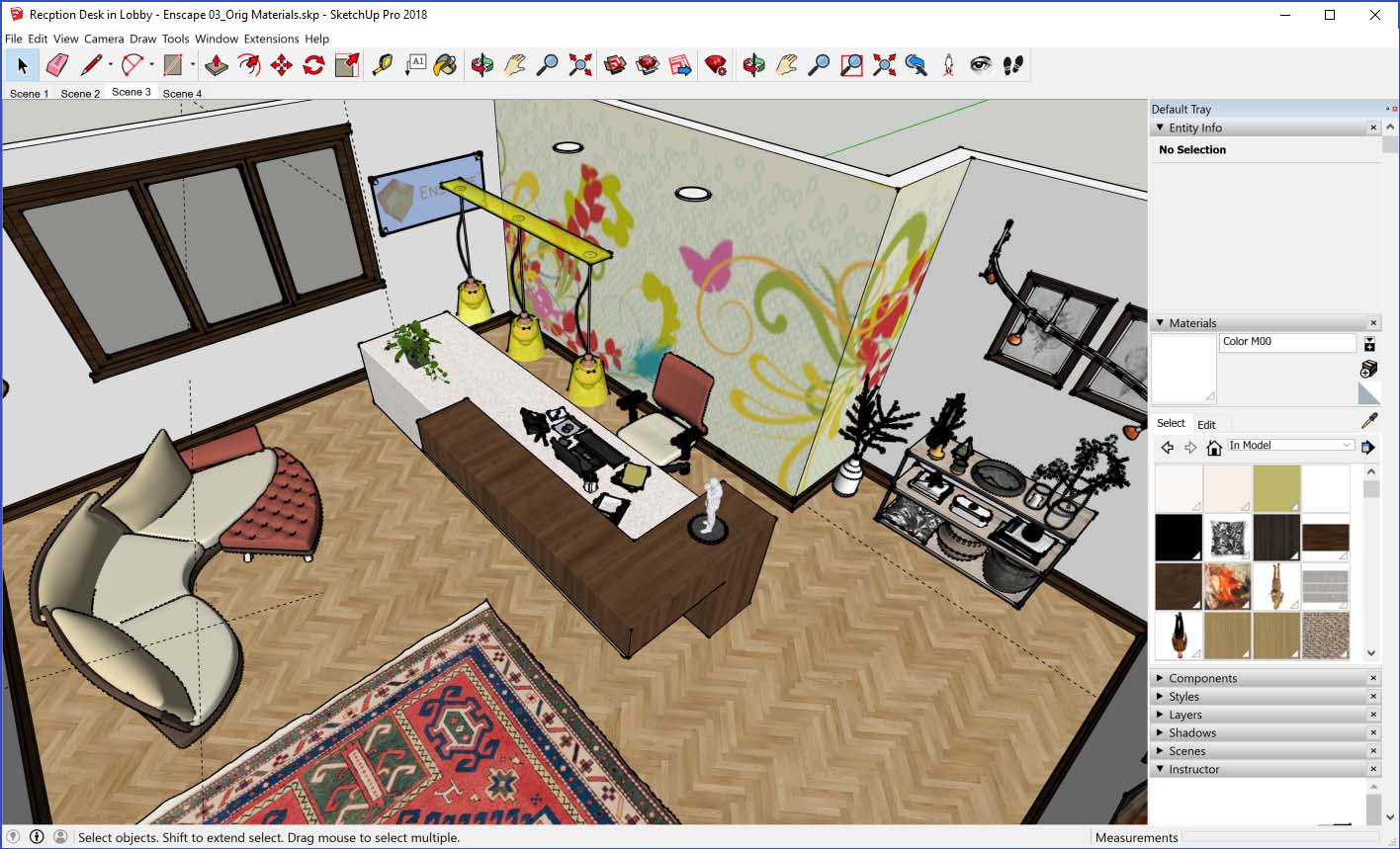
Just starting Enscape in any SketchUp model can have pretty nice results as shown in the image below. However, there are no electric light sources, just natural daylight. Also, the materials are all generally flat with no surface sheen or reflectances.

Before Example: SketchUp model initially opened in Enscape
The next image jumps ahead and shows the final results of adding lighting sources and adding keywords to a few material names. It is easy to see the added effect of the additional light sources and the material adjustments. Refer back to the first image in this post and observe the quality of the wood on the reception desk.

After Example: SketchUp model opened in Enscape
To place a light source, from within SketchUp, select Extensions -> Enscape -> Enscape Objects as shown in the image below.

Starting the Enscape Objects command
The Enscape Objects dialog appears. From here you can place new objects and edit previously placed ones.

In this example, a Spotlight object was placed relative to the recessed can fixtures in the ceiling. When selected, we can adjust the Luminous Intensity and Beam Angle… another option is to assign a photometric IES file to get a more accurate product-based light distribution; these files are provided by the light fixture manufacturers.

Enscape Object placed and selected; Spotlight
In this next example, shown in the image below, I have placed a Pointlight and selected it. This object type only offers the Luminous Intensity adjustment. So, for aiming and photometry you need to use the Spotlight rather than the Pointlight option.

Enscape Object placed and selected; Pointlight
Simply use the regular SketchUp Move and Copy tools on the Enscape light sources.
The following video represents a live recording of the screen to highlight the fluid real-time experience possible while designing or presenting to a client. Be sure to notice the results of the light sources, especially near the end when the time of day is changed.
Materials in SketchUp
Even easier than adding light sources in SketchUp is the ability to dramatically affect the way in which materials are rendered in Enscape. There are still some limitations… but, let it be known that this will improve in the near future!
Currently, there are a number of keywords Enscape looks for when reading SketchUp materials . The following image highlights a few of the keywords and their result in Enscape. More examples and details can be found in the support section of Enscape’s website – link provided below.

Simply adding the word “Ceramic” to the reception desk wood material name, will add a highly glossy look to all the surfaces using this material.

The word “Ceramic” added to material name for added Enscape effect
Looking at the next image, adding the word “Marble” to the reception desk stone material name will add a slightly less glossy look compared to “Ceramic”.

The word “Marble” used for material name for added Enscape effect
In this third example, adding the word “Glass” in the material name creates a reflective and transparent look with roughness set to 0.

The word “Glass” used in material name for added Enscape effect
Knowing this keyword convention at the start means you can proactively manage your material names. However, changing them after the fact is not too difficult either. In either case, the result in Enscape is certainly worth the effort.
Related Links:
- Enscape Help Article: Materials in SketchUp
Google Cardboard Panoramas from SketchUp
The Enscape add-in for SketchUp can also create panoramas. Simply select the Panorama option from the Enscape menu, or toolbar, in SketchUp. Then, use the My Panoramas dialog to push the result to the cloud so it can be shared with others and even viewed in a Google Cardboard viewer.

Enscape’s ‘My Panoramas’ interface
The panorama can also be downloaded as shown in the image below. This image can be used in a number of different ways. But, do net forget the other export options coming with Enscape

Downloaded stereo panorama example image
Related Links:
- Enscape Generated Stereo Panorama: Click Here
- Try this on your computer and smart phone or tablet
Conclusion
The images in this post speak for themselves for the most part. If you use SketchUp and would like to quickly take your design visualization to the next level in terms of graphic realism, then Enscape is the tool for you! Download the free trial and kick the tires yourself to see just how easy it is.
To close out this post, I have included a few more Enscape generated images from this sample SketchUp model. By the way, none of the images in this article have any post production… meaning I did not use Photoshop to adjust colors, brightness, contrast, etc.
SketchUp model viewed in Enscape



Dan Stine
He is an Author, Blogger, Educator,
BIM Administrator and Wisconsin registered architect.
He works full-time at LHB – a 250 person full-service design firm.
He is an Author, Blogger, Educator,
BIM Administrator and Wisconsin registered architect.
He works full-time at LHB – a 250 person full-service design firm.
LinkedIn – https://www.linkedin.com/in/danstinemn
