Free resources for architectural projects
You’ve probably seen it before, that rendering that at first glance fools you into thinking it is a photograph of an actual room or building .
Just by viewing your project in Enscape, you can achieve fantastic results, but how do you take your project to the next level, to amaze your clients with the authenticity and atmosphere of the scene? As beautiful as your building is, you’ll be hard pressed to inspire your client’s imagination if all the rooms are empty.
Choosing this content can be overwhelming, simply because there are so many different sources. And acquiring the content can get expensive, especially if you need a lot of it. But if you know where to look, the right elements don’t have to cost an arm and a leg – in fact, they don’t have to cost anything at all!
This blog post will summarize some of the best sources out there for free elements to add to your architectural project: from furniture and skyboxes to textures, and everything in between! Create an emotional experience for your clients without breaking the bank!
Overview about free resources for architectural projects:
1. Free Textures
2. Entourage and Accessories
3. 3D People
4. IES Lights
5. Trees and Vegetation
6. Skyboxes
7. Sound Files
1. Free Textures
The right textures can take your rendering from lifelike to astounding. And there are a lot of resources out there were you can find high quality, free textures that will take your model to the next level. Let’s take a look at some of my favorites.
Why textures are important to architectural design:
Let’s take a look at what these textures can do. The ground floor of this beautiful Revit project already catches the eye, but free textures can make it pop even more. I downloaded just four free textures from the above websites, a wood floor, a plaster texture, a wallpaper and some tiles, and quickly applied them. Take a look at the results: in just a few minutes, the project already looks much more inviting! Applying textures, in this case especially the wood floor texture, gives the room a more authentic feel. And the tile backsplash in the kitchen livens the scene up immediately.

A living room and kitchen area without any applied textures.

The same space with five textures applied to the walls and floor.
1. CC0 Textures (Revit, SketchUp, Rhino, ArchiCAD)
At the top of the list is CC0 Textures. All of the available textures and maps are licensed under the Creative Commons CC0 License, so you use them however you like, even commercially. The textures are available at high resolutions, many with sizes of up to 8192px, allowing for detailed surfaces.
2. 3D Textures (Revit, SketchUp, Rhino, ArchiCAD)
3D Textures is the website of João Paulo, a freelance designer and 3D artist from Portugal. He offers free seamless textures with diffuse, normal, displacement, occlusion, specularity and roughness maps. The quality is great, and you have the option to download all of the maps together in a ZIP file, or just download the one you need.
3. 3DXO (Revit, SketchUp, Rhino, ArchiCAD)
3DXO has around 600 free textures to choose from. Their website is incredibly easy to navigate: find what you are looking for through a keyword search, or browse their extensive categories list. With one click you can download a ZIP file containing diffuse, bump and specular maps.
4. Poliigon (Revit, SketchUp, Rhino, ArchiCAD) – Sign-Up Required
The vast majority of the textures at Poliigon.com are not available for free; in fact, they only have 54 textures available free of charge. However, the textures they do have are high quality, and spread across a wide range of categories. You need to register an account to download the free textures, but it’s relatively painless when you consider how nice the textures are.
5. Textures.com (Revit, SketchUp, Rhino, ArchiCAD) – Sign-Up Required
Textures.com has a huge selection of textures across a wide variety of categories. The only drawback here is that you have to register an account to download the textures, and you are restricted as to how many you can download per day. When you have registered your account, you receive 15 credits every 24 hours, and with these credits you can download small and medium sized images. Every night at midnight, your credit number resets itself to 15.
6. ArtchViz (Revit, SketchUp, Rhino, ArchiCAD) – Facebook Account Required
ArtchViz has around 200 textures available on their Facebook page for free download. They mainly have wood, marble, and flooring textures, but they are high quality, seamless images. Additionally, the company frequently updates it’s page with new textures. You do have to have to be logged in to a Facebook account to download the textures, but beyond that there is no additional sign-up required.
2. Entourage and Accessories
3D models, entourage elements and RPCs are invaluable for creating realistic renderings, and they will take your projects to the next level. This covers everything from plants to trees, knick-knacks, furniture, people, and everything in between. Your project will impress based on its architectural beauty alone, but when you add these extra elements, your clients will really be able to see themselves in the scenes!
Why entourage and accessories are important to architectural design:
Let’s use the above resources to keep developing our Revit model! It can take a little work to find the right elements to add to your space, but if you invest the time, you can enrich your model and your client’s experience immeasurably! In the below pictures, I have added some furniture to the model to make it more realistic.
Furniture already transforms the space, but what really elevate a scene are the little things that make up daily life, the glasses and books and vases that make a space look lived in: entourage. It is important to take a little time and care when placing your entourage. Try to skew and rotate the objects to make them look more natural; almost no one lives in a home that is always perfectly in order!

An empty architectural space becomes…

… a realistic living space decorated entirely with free models.
1. SketchUp 3D Warehouse (SketchUp, Rhino, ArchiCAD)
The SketchUp 3D Warehouse almost doesn’t need to be mentioned here, as it is already so well known. It houses an enormous library of free content, with varying quality. A lot of users complain that overall, the quality of the models in the Warehouse is not high enough, however I have had a lot of success by searching for collections, instead of models. I also wanted to emphasize for Rhino and ArchiCAD users, that you can download and use the models from the 3D Warehouse, too! Both Rhino and ArchiCAD support .skp files. You will find a little bit of everything here: furniture, cars, light fixtures and much more!
2. ArchiBase Planet (SketchUp, Rhino, ArchiCAD)
I have to say right at the beginning that archibaseplanet.com is not the most appealing website you will ever see, design-wise. However, this is something I can personally get over pretty quickly, as the amount of free, quality models is just amazing. Sure, there are a lot of banner ads, but the categories are easy to navigate and each category has hundreds of models to choose from. There’s almost 300 models in the fireplace category alone. Best of all, you don’t have to register to download the models!
3. Cgtrader (Revit, SketchUp, Rhino, ArchiCAD) – Sign-Up Required
Cgtrader.com is a bit of a mixed bag. On the one hand, they have hundreds, maybe even thousands of lovely 3D models available for free. You have to register an account to download them, but after that you can choose from up to 10 different file formats and download the models with one click. On the other hand, you can’t filter out the paid models. If you search a category or keyword, you can check the box for “Free”, but you will still see models that require you to pay. For example, I searched for free plant models, and only 15 of the 30 shown options were actually free. But if you can get over this, you will find nice, high quality models!
4. pCon.box (SketchUp, Rhino, ArchiCAD)
This website is quite possibly one of my favorites on the list, simply because it is just a really slick tool. At box.pcon-solutions.com you will find brand-specific 3D models of mostly office furniture. You don’t have to sign-up an account to view and download the models. The very cool thing about pCon.box is that you can immediately view and adjust the model in a 3D modeling space. Not only that, but you can immediately customize your models to the fabric and materials you want to use. And, you can add multiple 3D models to the modeling space, arrange them how you would like, and export them as a group.
5. Bimobject (Revit, SketchUp, Rhino, ArchiCAD) – Sign-Up Required
If you are looking for manufacturer specific BIM models, look no further than bimobject.com. They have models from over 1000 brands, organized in a pretty smooth category system. You can navigate by object type, brand, or even file type. You do have to register an account to download anything, but this is a small price to pay for the amount of quality models made available. And even better, bimobject has apps available for SketchUp, Revit and ArchiCAD, which are free to download and use, so you don’t have to manually download the models from the website: you can drag and drop them right into your project!
6. Modlar (Revit, SketchUp, Rhino, ArchiCAD) – Sign-Up Required
Modlar.com is another website that provides manufacturer-specific 3D models, free of charge. You do have to register an account, or log in using your Google, Facebook or LinkedIn account. You can browse models by category, brand or project type (residential or commercial). What is particularly cool about Modlar is that you can save, or essentially bookmark, 3D models to download later. Not all models are available in all file types, so sometimes you have to search a bit to find what you are looking for; however, even if your desired model isn’t available for your CAD software, there are plenty of great alternatives.
7. RevitCity (Revit) – Sign-Up Required
RevitCity.com is similar to the SketchUp 3D Warehouse, in that the content is user-generated, and therefore the quality can be hit or miss. On the other hand, the amount of content specifically for Revit is overwhelming, and there are some cool features, like being able to comment on models and start conversations with other users. You can also rate the models. To download, comment or rate, you have to register a free account.
3. 3D People
Adding 3D people to your scene can really be the icing on the cake, especially in still renderings. Your office might be perfectly decorated, but until there are workers milling about, the scene lacks that certain something. Take the scene from one your client likes, to one they can imagine themselves in. Finding quality 3D people can be challenging, so check out some of the sources below as a jumping off-point.
Why 3D People are important to architectural design:
One last step is to add some 3D people to the scene. I just quickly copied and pasted some characters out of the Enscape RPC sample project, and check out the results! Carefully consider which people models to add to your project. In the best case scenario, you want it to look like they are interacting with your scene, not just dropped into it. To maximize this effect, look for models that are naturally placed, for example, holding a phone or taking a step.

Placing RPCs turns this from an empty house…

… to a family affair.
1. 3D Warehouse and Archibase Planet (SketchUp, Rhino, ArchiCAD)
To repeat two of the websites named above, the SketchUp 3D Warehouse and Archibase Planet both have a number of people models available, though in both cases, you might have to search a bit until you find the right, high quality ones.
2. RenderPeople (SketchUp, Rhino, ArchiCAD)
Render people mainly offers paid 3D people, but have also made several test models available for download. They are available in a variety of file formats that will cover SketchUp, ArchiCAD and Rhino users.
3. Human Alloy (SketchUp, Rhino, ArchiCAD) – Sign-Up Required
Human Alloy also offers mainly paid content, but they have made a couple of their models available free of charge in a variety of file formats. You do have to sign up for a free account.
4. RPC Content for Revit (Revit)
If you are looking for free, high quality RPC content for Revit, specifically for 3D people, you might be looking for a while. There are few free resources that reach the quality of Archvision. You can, however, try out a free RPC Entourage Starter Pack if you don’t already have an Archvision subscription. Additionally, there are several human models that are shipped with Revit which look great in Enscape; check out Dan Stine’s previous blog post about this. Or, if you are feeling creative, you can follow Dan’s instructions here and create your own RPC content. Maybe the quickest way to add RPCs to your Revit model is to use our free RPC test project . It has a selection of ten 3D people to choose from.
4. IES Lights
Adding IES light profiles to your fixtures is a subtle but effective way to make your model even more authentic. IES stands for Illuminating Engineering Society, which created a file format to transfer photometric data via the internet. Today the format is widely used by lighting manufacturers. The great thing about IES lights is that they represent realistic light emission patterns based on manufacturer specifications; it’s the digital version of a real world light. This means that if you know which lighting product you are going to use for a project, you can check whether there is an IES profile available for that product, and give your model a huge dose of reality. IES light files are created and made available by many major lighting manufacturers and can usually be downloaded from their website at no cost. IES files can be used in any of the CAD programs supported by Enscape.
Why IES Lights are important to architectural design:
Here is what our developing model looks like in the evening and at night with some added IES lights. I don’t have to tell you that the biggest difference is that you can now actually see the model after the sun has gone down. But much more importantly, carefully placing your lights adds accuracy to your scene. If you are designing a new home for a client, they won’t just want to know what it will look like during the day. Using IES profiles, you can give them an accurate picture of the atmosphere in their new home at any given time.

Your room can’t make an impression in the dark.

IES light profiles let your model shine at any time of day.
1. Phillips (Revit, SketchUp, Rhino, ArchiCAD)
Obviously one of the leaders in the lighting industry is Phillips, who have developed an extremely handy and extensive database of IES profiles. You can access them all for free using their Philips Photometric Database. If you know which product you are using, you can search for that specific IES profile. However, what is so great about the tool is that you can search by light fixture, and see which lighting options are available for that fixture. Once you have selected your product, you can download the IES profile directly to your computer.
2. American Electric Lighting (Revit, SketchUp, Rhino, ArchiCAD)
America Electric Lighting joined the Acuity Lighting Group in 2001, and you can find IES profiles for their products on their website. They offer well over 1000 IES profiles. You can either find the specific profile you are looking for and just download that file, or download a ZIP archive of all available files.
3. Lithonia (Revit, SketchUp, Rhino, ArchiCAD)
Lithonia is another member of the Acuity Lighting Group, and also provides lighting for everything from commercial buildings to residential projects. Just like American Electric Lighting, Lithonia lets you download individual files, or their whole archive as a ZIP file.
4. Erco (Revit, SketchUp, Rhino, ArchiCAD)
The German company ERCO is one of the leaders in the field of architectural lighting using LED technology. On their website, you can search their product catalog and download ZIP files containing IES profiles for entire product families.
5. LA Lighting (Revit, SketchUp, Rhino, ArchiCAD)
LA Lighting is a great resource for commercial and industrial lighting. Browse their extensive catalog, and then download the corresponding light profiles for over 200 light fixtures directly from their website.
5. Trees and Vegetation
Trees and vegetation are important to ground your scene in reality, inside and out. Whether it is placing potted plants in the lobby of an office building, or adding trees to the exterior of your model, vegetation makes your scenes more dynamic and authentic. We are so used to seeing nature elements in our everyday lives that it is immediately apparent when they are missing from a rendering. Take a look at some of the websites below and find the plants that are just right for you.
Why trees and vegetation are important to architectural design:
As you can see in our model below, adding tree and vegetation especially to the outside of your model can make all the difference. It’s rare to see a house without some form of landscaping in the real world, which is why our model looks so stark without any plants by taking the time and adding some of the models from the Enscape RPC test project, I can give the model a welcoming yard that makes the rendered image much more dynamic.

Without trees, this scene is rather stark…

… but, add a little vegetation, and it really blooms!
1. SketchUp 3D Warehouse (SketchUp, Rhino, ArchiCAD)
Obviously there are hundreds of vegetation models in the 3D Warehouse, but I wanted to emphasize those by user SkapeUp . He originally posted in the Enscape Forum in 2017 that he had made some plants specifically for use in Enscape, and they really look great! He now has nearly 100 2D and 3D vegetation models available.
2. Cgtrader (Revit, SketchUp, Rhino, ArchiCAD) – Sign-Up Required
Cgtrader was also already mentioned in the section about entourage, but I wanted to repeat it below because it has some really nice vegetation models, especially houseplants. Once again, you have to search a bit to find your desired file type, but with close to 1000 free models available, there’s something for everyone.
3. SketchUp Texture Club (SketchUp, Rhino, ArchiCAD) – Sign-Up Required
SketchUp Texture Club also has a nice selection of free textures and entourage, but I wanted to specifically mention their vegetation collections. They have six collections available for download, with a wide array of variety. There is a really nice palm tree collection, and a collection that has some bare trees, if you are going for a more wintery effect. You do have to sign up to download the models, but by doing this you will also get access to their free textures, so it’s worth a look.
4. Polantis (Revit, SketchUp, Rhino, ArchiCAD) – Sign-Up Required
Polantis has over 100 trees available for download in many different file formats. What is so great about the vegetation available at Polantis is that most of the models available are for specific types of trees. So if you are looking for a baobab tree, a California buckeye, or a maidenhair tree, look no further than Polantis. The drawback is that you have to register an account to download the models, and you can only download three models a day, so you’ll need to practice patience.
5. Enscape RPC Test Project (Revit)
The easiest way to add vegetation to your Revit model is to use our free RPC test project. Just copy and paste the trees and plants you like directly into your model. There are nearly 100 models to choose from in a variety of sizes, colors, and types. No sign up required!
6. Skyboxes
If you want to vary the background in your model, the easiest way to do this is to use a skybox in Enscape. You can load it right into your model via the Atmosphere tab of the Settings menu: Skybox as a background. Skyboxes loaded into Enscape must be either in Longitude/Latitude (panorama) or cross format. For more information, check out our Knowledgebase article on this topic.
Why Skyboxes are important to architectural design:
Take a look at our model with two different skyboxes applied; just that little adjustment changes the atmosphere completely! The generic Enscape sky is a nice backdrop by itself, but if you have a specific location in mind for the building, using a skybox can transport your client there with one click. Even if you are not aiming to represent a specific location, you can use skyboxes to lend a certain atmosphere to the rendering. Use a forest skybox for a more intimate, rustic feeling, or any residential street to ground the scene in reality.

Use the Enscape sky for a more universal look…

… or add a skybox to place your model in a specific location!
1. Enscape Backgrounds (Revit, SketchUp, Rhino, ArchiCAD)
You can download a collection of 12 skyboxes directly from our website. They are HDR backgrounds in cross format, which can immediately be loaded into Enscape.
2. Textures.com (Revit, SketchUp, Rhino, ArchiCAD)
Textures.com doesn’t just have a lot of high quality textures, they also have HDR panoramas available. They have a nice selection available, though with your daily free credits, you are only able to download the smallest image size.
3. Texturify (Revit, SketchUp, Rhino, ArchiCAD)
On Texturify you’ll find both sky background and environment panoramas. The environment panoramas are great if you want to set up a scene to make it look like your building is situated along a city street, or a more exotic location. You can download high quality panoramas without registering and with just one click.
4. HDRI Haven (Revit, SketchUp, Rhino, ArchiCAD)
HDRI Havenis one of my favorite resources for free high quality panoramas. They have everything from urban backgrounds to countryside scenes. All of the panoramas are free and available in varying qualities, from 1K to 16K.
3. sIBL Archive (Revit, SketchUp, Rhino, ArchiCAD)
The sIBL Archive has upwards of 100 free high quality panoramas available for immediate download. You don’t need to register an account, just choose your panorama and with one click download a ZIP file containing varying resolutions of the image.
6. Make Your Own!
If you didn’t find a skybox from one of these sources, or if you are going for that extra level of realism, consider making your skybox! Enscape supports Skybox image files (*.hdr, *.bmp, *.jpg, *jpeg, *png, *tif, *.tiff, *.tga) either in cross or panoramic (Longitude/Latitude) format. Panoramic skyboxes should have a resolution ratio close to 2:1. You can, for example, take a panorama of the site where your future building is to be situated to show your client exactly what the view from their future office will look like.
7. Sound Files
The elements discussed above are all great for still renderings, but sound sources are the way to really make your model pop during a real-time walkthrough. In Revit and SketchUp, you can add a sound source to your model in just three clicks, and immediately boost the authenticity of the scene. Add crown noises to a shopping mall, conversation to a restaurant, or make music come out of a record player in the living room. You can use any MP3 or WAV file for your sound source, but most people probably don’t have an MP3 of rain sounds or a crowded room. Luckily, there are great websites out there where you can find just such sounds for free.
Why sound files are important to present architectural design:
Placing an Enscape sound source takes just a few clicks, and takes the live walk-through of your model to the next level. Learn more about placing sound sources here in our dedicated Knowledgebase article. During your live walk-through you will then be able to create the exact atmosphere you are looking for. Add the sound of soft rain to create an intimate space, or footsteps to enhance your crowded shopping center, or airplanes flying overhead your future airport terminal. If you are viewing the model in VR, you might even forget that the project hasn’t been built yet!
Where to find free sound files:
1. FreeSoundEffects.com (Revit, SketchUp)
This website has both free and paid sound effects, but their free ones are definitely worth a look. You don’t have to register an account, and can choose between MP3 and WAV formats. They have a lot of specialized sound effects you might have difficulties finding on other site, like office sounds or airplanes passing overhead.
2. SoundBible (Revit, SketchUp)
SoundBible.com is another site with a lot of variety. You don’t have to register to download the files, which are all available in MP3 and WAV formats. You can preview the sound directly on the site, and they upload new files every week. You’re sure to find what you’re looking for here.
3. freesound (Revit, SketchUp) – Sign-Up Required
At freesound.org, you can download hundreds of sounds for free; they have all been released under Creative Commons licenses. If you are not sure what you are looking for, you can browse by keyword or tags. There’s a little something for everyone, from city street recordings to sounds of crickets chirping in a meadow. All the files are free, though you do have to register an account to download anything.
8. Manage your resources
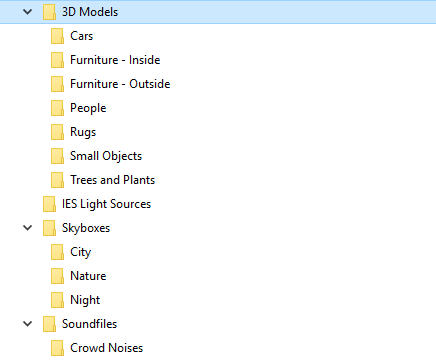
Manage your resources effectively!
One thing to keep in mind before you begin to browse through the websites we have summarized above is how to manage all of the files you will end up downloading. Between testing out materials, and seeing which chair looks best at the kitchen table you picked out, you can end up with a lot of files floating around on your computer. Here’s some tips on how to organize your resources so they don’t end up lost in your Downloads folder.
First, decide which elements you need for your project. Depending on the effect you are going for, you might not need to add all of the elements discussed above. Next, create a resource folder list to house all of your files. You can think of it as your personal library. Expand this collection even further with each project you work on. With a nicely organized list, you’ll never have to search through your Downloads or Documents folder again; all of your free resources will be right at your fingertips!
Conclusion
Refining and enhancing your model with the five elements discussed above can make all the difference between a happy client and an amazed one. After all, you don’t simply want them to like your model – you want them to see themselves in it. Adding some furniture and decorations, 3D people and the right background will make your clients think they are looking at a picture of the finished product. And this wow-effect doesn’t have to be expensive: in fact, as you have seen, it doesn’t have to cost a penny! Elevate your project with these resources, and improve your time-management by organizing them effectively.
So here is our finished model, before and after! In just seven easy steps, and using completely free elements, we took it from ordinary to extraordinary!

A beautiful, but empty architectural space is transformed into…

… a vibrant, lived-in house!