The tech team at EYRC Architects would like to share with the community how we did the river test animation! The river test animation was made with 3 goals in mind:
-
- Create a scene as quick as possible
-
- Utilizing the RPC maker tool by ArchVision
-
- Testing Enscape 2.0’s rendering capabilities
We were very impressed by what Enscape can do!
Scene Creation
To create a scene, we started with modeling the ground and river bed as one big floor. The elevation and slope of the landscape were controlled via the use of control points. We made sure that the slopes on either side of the river gradually flatten so that it’s more natural-looking.

After that, we set the floor material to a grass texture. We included the keyword “Grass” in the material name so that Enscape will auto generate the awesome-looking 3D grass.

One tip here is to use a grass texture that has various shades of color and scale up the texture significantly, as grass in real life varies in color as well.

After that, we placed trees on both sides of the river. We used the RPC trees from the Enscape sample file. We varied the orientation and height of the trees so that they are more natural looking. If you want to go a step further, you can also scale the trees by editing the family type “Height” parameter.

To create the illusion of a forest setting, we put a series of trees at a lower elevation such that the crown of these trees covers up the horizon line.

For the rocks and the rustic tree trunks, we used these beautiful 3D models from Megascan and converted them to RPC families using ArchVision’s RPC Maker .

Once the files were converted we placed the rocks and tree trunks randomly throughout the river bed, once again at various elevations and orientation, making them more natural-looking.

The final part of modeling is the water itself. We modeled it as a single floor, and placed the floor just below the top of some rocks, creating the illusion that some rocks are submerged under water

A Revit water material is applied to the floor and Enscape will automatically apply a water normal map to the surface.

On top of that, in VR mode or animation mode, the water texture moves!

Rendering
For the animation rendering, we wanted to do a more cinematic approach. To achieve that we increased the focal length to one that resembles more of a cinema lens–the default Enscape focal length is a very, very wide lens.

We also took advantage of the new Depth of Field function which is a huge improvement from the previous version. The performance is much faster and the bokeh is a lot more natural looking.

We also used an HDRI photo as the sky dome which created more natural looking light.
For the camera path tool, Enscape has the capability to record the time of day, depth of field, focal length, and camera location at the start point and at the end point and auto-generate transitions. That allows for much more interesting story-telling because we can now direct the eyes of the audiences based on what’s in focus vs what’s out of focus.

Quick Tips on Rendering Animation
For rendering animation through Enscape, we recommend a couple things:
- Uncheck “Motion Blur”: While motion blur is helpful to smooth out the view when we do a live walk around the model, it creates an undesirable blurry effect to the animation which can be distracting.
- Uncheck “Auto Exposure”: Auto exposure adjusts the exposure automatically based on what’s in the frame. This can create unpredictable exposure shifts of the rendered video due to the range of materials that might be present along the camera path. Disabling auto exposure will prevent unpredictable flickering from happening as well.
- Allow for excess footages: Due to the nature of editing clips together, allow for excess footages before and after where you really want the camera path to start and end. This will give you room for things like cross-fading.
- Camera Speed : It’s one thing to be in control of the camera and zip around quickly in Enscape, but it’s totally different when it comes to setting camera speed for an animation. Be aware of how fast the camera is moving to avoid making the audience feel dizzy.

Ehrlich Yanai Rhee Chaney Architects: Honored with the AIA NATIONAL FIRM AWARD in 2015, Ehrlich Yanai Rhee Chaney Architects (formerly Ehrlich Architects) is a versatile practice that has earned an international reputation for design excellence and an exemplary professional culture. Founded in 1979 as a tiny residential studio, the Los Angeles-based firm is a 40 member team that has mastered building types ranging in scale from houses to courthouses, including libraries, university centers, corporate and government facilities. EYRC Architects has been recognized with more than 150 awards including nine national AIA awards, and the title of AIA California Council Firm of the Year in 2003.